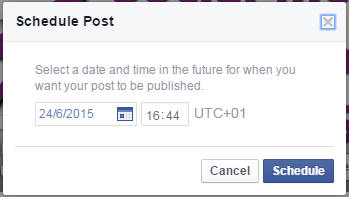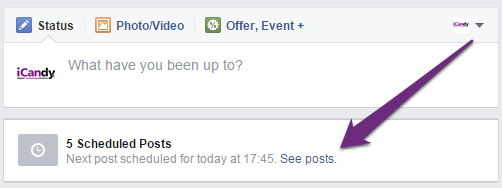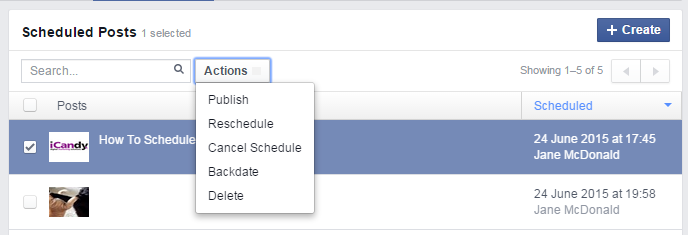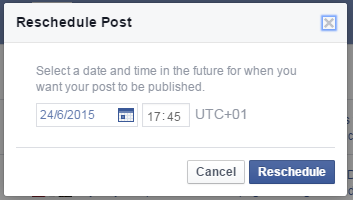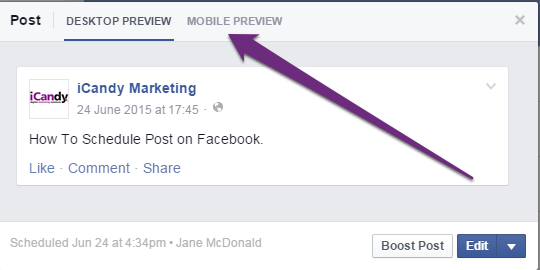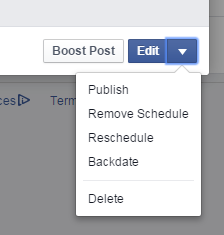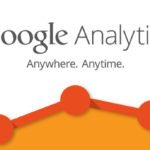How to Schedule Posts on your Facebook Business Page
1. To schedule a post, simply write your post as normal including any photos or links. Where you see Publish, there will be an arrow beside it. Click on the arrow to reveal a dropdown menu. Select Schedule.
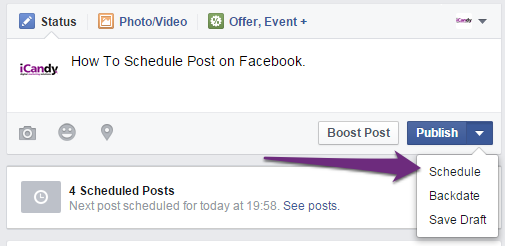
Create Post
2. You will the see a message box with date and time options. Choose the date and time you wish to schedule the post at and click Schedule. Congratulations! You’ve just scheduled your first Facebook post!
(By using the data from Facebook Insights, you will know when most of your Fans are online. Schedule your posts for these times to maximise your reach).
3. Once your post in scheduled, you can see it by clicking on See Posts.
4. This will bring you to your Publishing Tools Tab. By clicking in the checkbox next to a post, you can perform various actions including Publish, Reschedule, Cancel Schedule, Backdate and Delete.
- Publish – publishes you post immediately instead of your chosen date and time.
- Schedule – allows you to reschedule your post
- Cancel Schedule – removes your schedule and moves the post to the Drafts section of your Publishing Tools Tab where you can choose to publish it at a later date.
- Backdate – backdates your post so that it appears in the past on your Page Timeline. Backdated posts are published immediately.
- Delete – deletes your post completely from your Publishing Tools Tab.
5. If you wish to Reschedule your post, simply choose Reschedule from the dropdown menu. Choose your new time and date and click on Reschedule.
6. By clicking on your post in the Scheduled Posts Tab, you can view the post in different formats, Desktop (eg a laptop or desktop) or Mobile (phones and tablets). By clicking on Edit you can edit the wording of your post. You can also access the same dropdown menu in point 4.
We hope you found this mini-tutorial useful. Please feel free to share it with friends and colleagues. Keep an eye out for more Facebook tutorials over the coming weeks.
The iCandy Team.
Website Design
- Bespoke Website Design
- Creative
- Professional
- Affordable
Recent Posts
Call Us Today
If you have any question or need advice, one quick call to our team and your moving in the right direction.